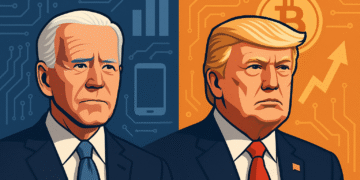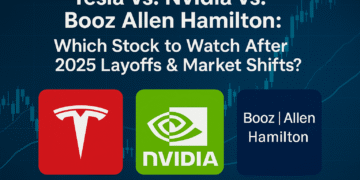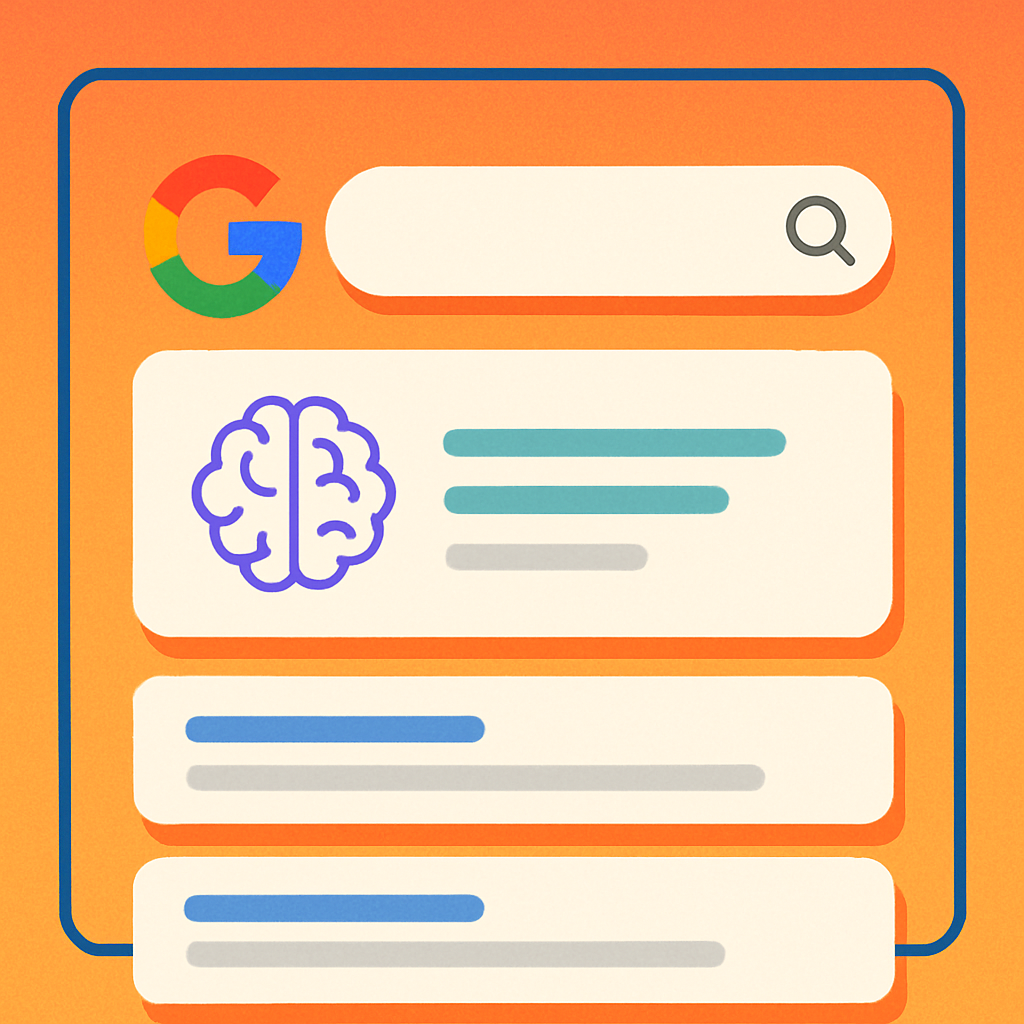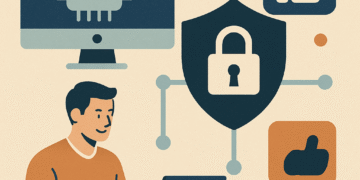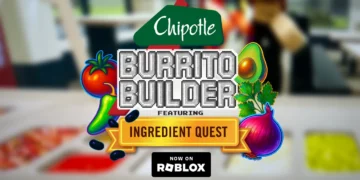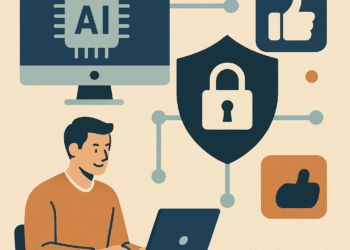10 VS Code Extensions Every Developer Needs
Visual Studio Code has become the preferred code editor for millions of developers worldwide, with over 74% of developers using it according to recent surveys. What makes VS Code truly powerful isn’t just its core functionality, but the vast ecosystem of extensions that enhance and customize your development experience. The right VS Code extensions can dramatically boost your productivity, streamline your workflow, and help you write better code faster.
In this guide, we’ll explore 10 must-have VS Code extensions that every developer should consider adding to their toolkit. Whether you’re a front-end developer, back-end specialist, or full-stack engineer, these extensions will help you code more efficiently and effectively.
Why VS Code Extensions Matter

Extensions transform VS Code from a lightweight editor into a powerful, customized integrated development environment (IDE). They add functionality that ranges from simple quality-of-life improvements to complex language support and debugging tools. The right combination of extensions can:
- Automate repetitive tasks like formatting and linting
- Provide intelligent code completion and suggestions
- Enhance debugging capabilities across multiple programming languages
- Integrate version control systems seamlessly into your workflow
- Add visual aids and UI improvements for better code readability
With over 30,000 extensions available in the marketplace, finding the right ones can be overwhelming. We’ve curated this list based on popularity, utility, and cross-language applicability to help you enhance your development environment regardless of your tech stack.
1. GitLens — Git Supercharged

GitLens supercharges Git inside VS Code, making it easier to understand who, why, and when changes were made to your code. It helps you visualize code authorship through Git blame annotations, seamlessly navigate through file history, and explore branches and commits.
Core Features
- Git blame annotations that show who changed each line of code
- Code lens showing the most recent commit and author for functions and classes
- Side-by-side file history and comparison views
- Interactive rebase editor for managing commits
- Branch and tag visualization
Setup Guide
- Open VS Code and click on the Extensions view icon in the Activity Bar
- Search for “GitLens”
- Click Install on the GitLens extension by Eric Amodio
- Reload VS Code when prompted
Pro Tip: Customize GitLens through its interactive settings editor. Access it by running the “GitLens: Open Settings” command from the Command Palette (Ctrl+Shift+P or Cmd+Shift+P).
GitLens works best when you’re actively using Git for version control. It integrates seamlessly with your existing Git workflow and provides valuable insights without getting in your way.
2. Prettier — Code Formatter

Prettier is an opinionated code formatter that supports multiple programming languages. It automatically formats your code according to a consistent style, eliminating debates about style in code reviews and saving you time manually formatting code.
Core Features
- Support for JavaScript, TypeScript, CSS, HTML, JSON, and more
- Format on save or format on paste functionality
- Configurable formatting rules via .prettierrc file
- Integration with ESLint and other linting tools
Setup Guide
- Install Prettier from the Extensions marketplace
- Enable “Format On Save” in VS Code settings:
"editor.formatOnSave": true, "editor.defaultFormatter": "esbenp.prettier-vscode" - Create a .prettierrc file in your project root for custom configuration:
{ "printWidth": 100, "tabWidth": 2, "singleQuote": true, "trailingComma": "es5", "semi": true }
Pro Tip: Use Prettier’s “require-pragma” option to only format files that have a special comment at the top. This is useful when introducing Prettier to an existing codebase gradually.
Prettier works best when adopted by the entire team to ensure consistent code style across your project. It eliminates the need for style discussions in code reviews, letting you focus on what the code does rather than how it looks.
3. Live Server

Live Server creates a local development server with live reload capability for static and dynamic web pages. It automatically refreshes your browser when you save changes to your HTML, CSS, or JavaScript files, making web development faster and more efficient.
Core Features
- One-click server launch from the status bar
- Automatic browser refresh on file save
- Support for custom server configuration
- Works with any browser and supports multiple browsers simultaneously
Setup Guide
- Install Live Server from the Extensions marketplace
- Open an HTML file in your editor
- Click on the “Go Live” button in the status bar or right-click in the editor and select “Open with Live Server”
- Your default browser will open with your page served from a local development server
Pro Tip: Configure Live Server to use a specific browser or port by adding these settings to your VS Code settings.json file:
"liveServer.settings.port": 5501,
"liveServer.settings.CustomBrowser": "chrome"
Live Server is particularly useful for front-end development and design work where you need to see changes immediately. It’s much faster than manually refreshing your browser after each change.
4. GitHub Copilot

GitHub Copilot is an AI pair programmer that offers suggestions and complete code snippets as you type. Powered by OpenAI’s Codex model, it can suggest entire functions, complex algorithms, and even documentation based on the context of your code and comments.
Core Features
- AI-powered code suggestions in real-time
- Support for multiple programming languages
- Generation of complete functions from comments
- Alternative suggestions with Tab cycling
- Integration with GitHub repositories for context-aware suggestions
Setup Guide
- Install GitHub Copilot from the Extensions marketplace
- Sign in with your GitHub account when prompted
- Authorize GitHub Copilot to access your account
- Start coding and watch for ghost text suggestions
- Press Tab to accept suggestions or Esc to dismiss them
Pro Tip: Write detailed comments explaining what you want to achieve before letting Copilot generate code. The more context you provide, the better the suggestions will be.
GitHub Copilot is a subscription-based service with a free trial available. While it’s not free like most other extensions, many developers find the productivity boost worth the investment.
5. ESLint

ESLint is a static code analysis tool that identifies and fixes problems in your JavaScript code. It helps maintain code quality, enforce style guidelines, and catch bugs before they make it to production.
Core Features
- Real-time linting with visual indicators for issues
- Customizable rules and configurations
- Auto-fix capability for many common problems
- Integration with popular style guides (Airbnb, Google, Standard)
- Support for modern JavaScript features and frameworks
Setup Guide
- Install ESLint from the Extensions marketplace
- Install ESLint in your project:
npm install eslint --save-dev - Initialize ESLint configuration:
npx eslint --init - Follow the prompts to set up your preferred configuration
- Enable auto-fix on save in VS Code settings (optional):
"editor.codeActionsOnSave": { "source.fixAll.eslint": true }
Pro Tip: Create a shared ESLint configuration for your team and publish it as an npm package to ensure consistent code quality across all projects.
ESLint is particularly valuable for team projects where maintaining consistent code quality is essential. It helps new team members adhere to project standards and catches potential issues early in the development process.
6. Remote – SSH

Remote – SSH allows you to use any remote machine with an SSH server as your development environment. This extension lets you open any folder on a remote machine and work with it just as if it were on your local system, with full access to VS Code’s features.
Core Features
- Connect to remote servers, VMs, or containers via SSH
- Full VS Code experience on remote machines
- Local-quality development experience with remote computing power
- Seamless integration with Git and other extensions
- Support for X11 forwarding for GUI applications
Setup Guide
- Install Remote – SSH from the Extensions marketplace
- Click on the Remote Explorer icon in the Activity Bar
- Click on “+” to add a new SSH host or select an existing one from your SSH config
- Enter the SSH connection string (e.g., user@hostname)
- Connect to the host and enter your password or use SSH key authentication
- Once connected, open a folder on the remote machine to start working
Pro Tip: Set up SSH key authentication to avoid entering your password each time you connect. Add your configuration to ~/.ssh/config for easy access to your frequently used hosts.
Remote – SSH is invaluable for working with cloud servers, development environments, or any scenario where you need more computing power than your local machine provides. It’s also great for accessing development environments from multiple devices.
7. Docker

The Docker extension makes it easier to build, manage, and deploy containerized applications from VS Code. It provides an integrated experience for working with Docker containers, images, registries, and Docker Compose.
Core Features
- Explorer view for managing Docker containers, images, and registries
- IntelliSense and syntax highlighting for Dockerfile and docker-compose.yml
- One-click container and image management
- Integrated terminal for running Docker commands
- Debugging support for Node.js, Python, and .NET inside containers
Setup Guide
- Install Docker on your system if not already installed
- Install the Docker extension from the VS Code marketplace
- Ensure Docker is running on your system
- Access Docker features from the Docker view in the Activity Bar
- Right-click on containers or images to access management options
Pro Tip: Use the “Add Docker Files to Workspace” command to automatically generate Dockerfile and docker-compose.yml files tailored to your project type.
The Docker extension is essential for developers working with containerized applications. It streamlines the Docker workflow and integrates container development directly into your coding environment.
8. Path Intellisense

Path Intellisense autocompletes filenames and paths as you type, making it easier to reference files and directories in your project. This simple but powerful extension saves time and reduces errors when working with file paths.
Core Features
- Autocomplete file paths in import statements
- Support for relative and absolute paths
- Works with various file types and languages
- Customizable path suggestions
Setup Guide
- Install Path Intellisense from the Extensions marketplace
- Start typing a file path in your code
- The extension will automatically suggest matching files and directories
Pro Tip: Configure Path Intellisense to automatically add file extensions or use absolute paths by modifying your settings.json:
"path-intellisense.extensionOnImport": true,
"path-intellisense.absolutePathToWorkspace": false
Path Intellisense works seamlessly across programming languages and file types, making it a universal productivity booster for any developer working with file references.
9. Code Spell Checker

Code Spell Checker helps catch spelling errors in your code, comments, and documentation. It works across multiple programming languages and can be customized with specialized dictionaries for technical terms.
Core Features
- Spell checking for code, comments, and strings
- Support for camelCase, snake_case, and PascalCase words
- Quick-fix suggestions for misspelled words
- Customizable dictionaries for technical terms
- Multi-language support with language-specific dictionaries
Setup Guide
- Install Code Spell Checker from the Extensions marketplace
- Misspelled words will be underlined in your code
- Hover over underlined words to see suggestions
- Use quick-fix (Ctrl+. or Cmd+.) to correct or add words to dictionary
- Install additional language dictionaries as needed
Pro Tip: Create a project-specific dictionary by adding a cspell.json file to your project root. This is useful for domain-specific terminology that should be recognized across your team.
Code Spell Checker helps maintain professionalism in your code and documentation by catching embarrassing typos before they make it to production or code reviews.
10. REST Client

REST Client allows you to send HTTP requests and view responses directly within VS Code. It’s a lightweight alternative to Postman or Insomnia that integrates seamlessly with your development workflow.
Core Features
- Send HTTP requests from .http or .rest files
- View formatted response bodies (JSON, XML, HTML)
- Support for authentication, headers, and request bodies
- Environment variables and request chaining
- Generate code snippets for various languages
Setup Guide
- Install REST Client from the Extensions marketplace
- Create a new file with .http or .rest extension
- Write an HTTP request using the simple syntax:
GET https://api.github.com/users/microsoft Accept: application/json - Click “Send Request” above the request or use the keyboard shortcut (Ctrl+Alt+R or Cmd+Alt+R)
- View the response in a split panel
Pro Tip: Use environment variables to switch between development, staging, and production APIs:
@baseUrl = https://api.dev.example.com
GET {{baseUrl}}/users
REST Client is perfect for API development and testing, allowing you to keep your API documentation and tests alongside your code in version control.
VS Code Extensions Comparison
To help you quickly identify which extensions best suit your needs, here’s a comparison of the key features and use cases for each extension:
| Extension | Category | Best For | Learning Curve | Performance Impact |
| GitLens | Version Control | Team collaboration, code history tracking | Medium | Low-Medium |
| Prettier | Formatting | Code style consistency, team standards | Low | Low |
| Live Server | Web Development | Front-end development, real-time preview | Low | Low |
| GitHub Copilot | AI Assistance | Code generation, productivity boost | Low | Medium |
| ESLint | Linting | Code quality, error prevention | Medium | Medium |
| Remote – SSH | Remote Development | Cloud development, remote servers | Medium | Low |
| Docker | Containerization | Container management, microservices | High | Medium |
| Path Intellisense | Productivity | File path completion, import statements | Low | Very Low |
| Code Spell Checker | Quality Assurance | Documentation, user-facing strings | Low | Low |
| REST Client | API Development | API testing, documentation | Low | Low |
Tips for Managing VS Code Extensions

While extensions enhance your development experience, having too many can slow down VS Code and create conflicts. Here are some tips for effectively managing your extensions:
Performance Optimization
- Disable extensions you don’t use regularly
- Use workspace-specific extensions when possible
- Monitor startup and runtime performance in the Help > Start Performance Issue Reporter
- Consider using extension packs that bundle related extensions
Organization Strategies
- Group extensions by language or project type
- Create different VS Code profiles for different development scenarios
- Sync extensions across devices with Settings Sync
- Regularly review and remove unused extensions
Pro Tip: Create a .vscode/extensions.json file in your project to recommend extensions to other team members:
{
"recommendations": [
"dbaeumer.vscode-eslint",
"esbenp.prettier-vscode",
"eamodio.gitlens"
]
}
Conclusion
The right VS Code extensions can dramatically improve your development workflow, saving you time and helping you write better code. The ten extensions we’ve covered in this guide represent some of the most useful tools available for developers across various languages and frameworks.
Remember that the best extension setup is personal and depends on your specific needs and workflow. Start with the extensions that address your immediate pain points, and gradually add more as you identify areas for improvement in your development process.
VS Code’s extensibility is one of its greatest strengths, allowing you to transform a lightweight editor into a powerful, customized IDE tailored to your exact requirements. By thoughtfully selecting and configuring extensions, you can create a development environment that helps you work more efficiently and effectively.
Ready to supercharge your VS Code?
Visit the VS Code Marketplace to explore these extensions and thousands more that can enhance your development experience.
Explore VS Code Marketplace